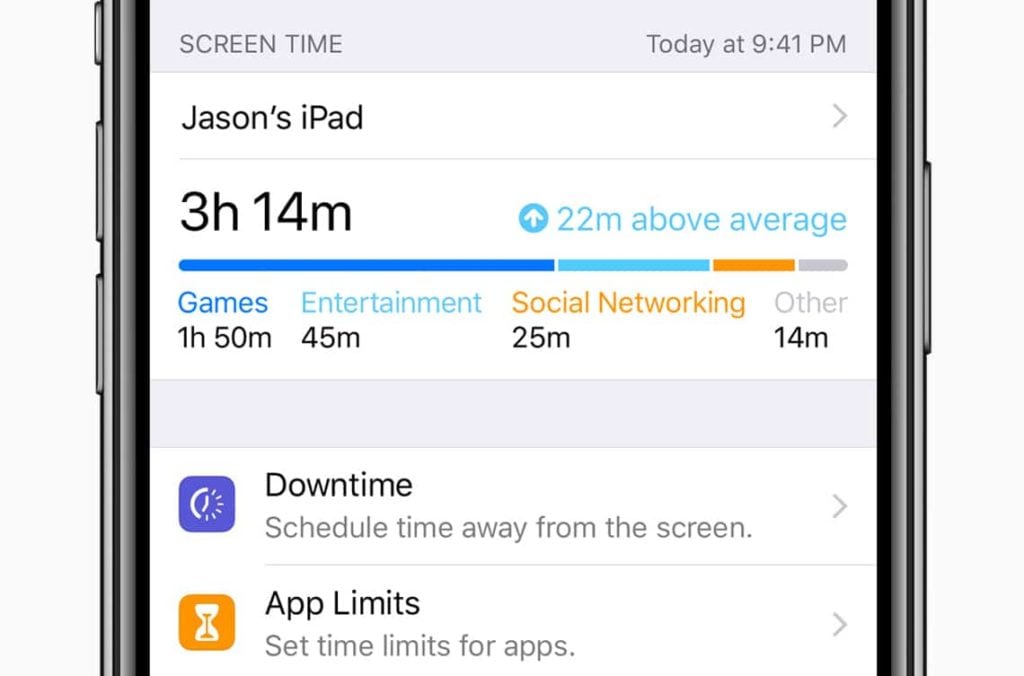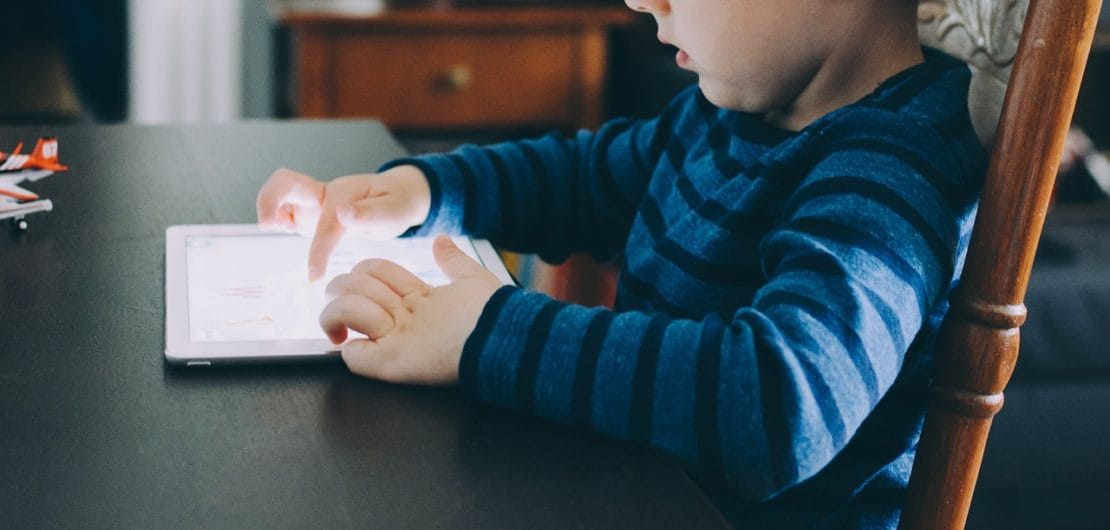
Screen Time, the feature parents keep asking us for?
The next version of iOS includes a new feature called Screen Time which helps you understand and take control of the time you and your kids spend interacting with your iOS devices.
How do I access Screen Time?
It is coming in iOS 12 which is due to be released in Spring 2018 as a free software update for iPhone 5s and later, all iPad Air and iPad Pro models, iPad 5th generation and later, iPad mini 2 and later and iPod touch 6th generation.
It can be accessed in Settings on your device and includes an Activity Dashboard plus the tools to manage usage: Downtime, App Limits, Always Allowed and Content & Privacy Restrictions. Screen Time settings will affect all iOS12 devices signed into the same iCloud.
What is Down Time?
Downtime is a section in Screen Time that lets you set a schedule for when your iPhone is off limits. When Downtime is set, only apps that you've approved and phone calls will be available.
While Downtime is running, your Home screen will dim. The apps you've approved access to will be highlighted. When you tap an app to launch it, you'll see the "Time Limit Reached" screen. You can ignore the restriction by tapping Ignore Limit. You can then set a reminder in 15 minutes that you've reached your screen time limit or set to ignore the limit for the day.
When Downtime is over, your screen will brighten back up and you'll have access to your apps again.
Does App Limits limit Apps?
Why yes it does indeed. It works on App categories and allows you to set a time limit per day for each category. Once you exceed your limit you will see a "Time Limit Reached" screen. You can ignore the restriction by tapping Ignore Limit. You can then set a reminder in 15 minutes that you've reached your screen time limit or set to ignore the limit for the day. The next day, you'll be able to access those apps again.
Can I make some Apps unrestricted?
Certainly, Always Allow makes it possible to add individual Apps to always be available. The above restrictions will not apply to the App once added. The Phone app is added by default and cannot be removed.
Awesome, but can I restrict content?
Yup, you can manage the kind of store content (movies, music, TV shows, books and apps) that can appear on your phone. You can also manage things like web content restrictions, location sharing, and privacy features. These controls were included in previous versions of iOS, but they've moved to Screen Time in iOS 12.
That's great for me but what about the kids?
Screen Time also works for your kids and allows you to get an overview of how your kids are doing. Family Sharing will send you a weekly report about every device in your Family Sharing family.
The weekly report will show you the same information you see in your personal weekly dashboard, including how much time they're spending on their device, which apps they're using the most, and the time of day they're using their device.
Based on the report you can decide on whether a chat with the kids is necessary and/or adjust their Screen Time settings. You can even set up Downtime and App Limits remotely from your iPhone in the Screen Time section of your Settings app for the little ones
Similar to approving apps for use on your own device during Downtime, you can free up certain apps (like educational ones) for your kids to use during Downtime, too. From your device, you can also restrict apps, games, and content (movies, music, TV shows) based on what you consider appropriate for their age.