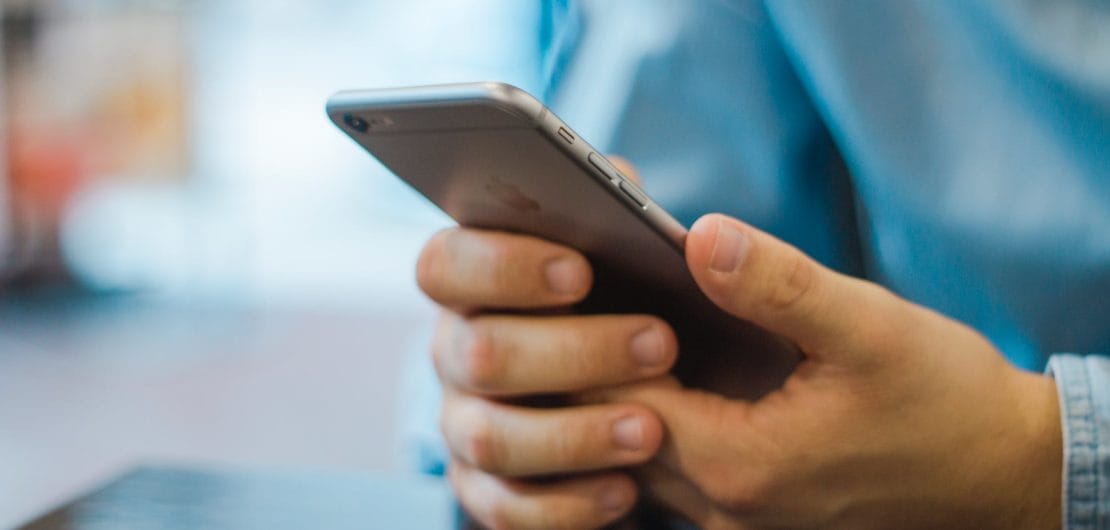
How do I setup an Office 365 Shared Mailbox on my iPhone or iPad?
Office 365 Shared mailboxes are a great way to for multiple team members to receive and send email from a shared email address. They can be a little tricky to setup in Outlook on iOS (iPhone or iPad).
There is only limited support for Office 365 shared mailboxes on iPhone and iPad and how to set them up is not a straight forward process.
How to add Shared Email to Outlook on iOS
Outlook on iOS does not allow you to add the Office 365 shared mailbox in the same way as you would in Outlook for Mac. You can add email access by setting up an IMAP account.
- Open Outlook and tap the (hamburger) menu icon.
- Tap the (cog) settings icon.
- Under Accounts, tap Add Account.
- Tap Add Email Account.
- Enter the email address of the shared mailbox and tap Add Account.
- You will be taken to the Weblogin page. Tap Not Office 365 in the top right corner.
- Tap on Change Account Provider in the menu that appears
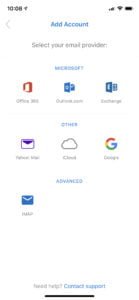 In the next screen, choose IMAP.
In the next screen, choose IMAP.- In the next screen fill in the following after selecting Use Advanced Settings:
- Email address: the address for the shared mailbox
- Display Name: the name you would like to call the shared mailbox
- Under IMAP Incoming Mail Server
- IMAP Host Name: outlook.office365.com:993
- IMAP Username: enter the email address of the account that has access to the shared mailbox, followed by a "\" and then the email address of the shared mailbox itself (e.g. [email protected]\[email protected])
- IMAP Password: Enter the password of the mailbox with the permission to access the shared mailbox
- Under SMTP Outgoing Mail Server
- SMTP Hostname: smtp.office365.com:587
- SMTP Username: Enter the email address of the mailbox with the permission to the shared mailbox (e.g. your [email protected] email address)
- SMTP Password: Enter the password of the mailbox with the permission to access the shared mailbox
- Tap Next.
- Tap Maybe Later if you do not wish to add another account.
- And you are done!